Housekeeping made easy: Bulk operations in Refinder
 Franz Jachim on Mon, 01/30/2012 - 21:49
Franz Jachim on Mon, 01/30/2012 - 21:49 This is another post in our educational series about Refinder features. You might have noticed, that we continually roll out new Refinder functionality. Last friday, we made Refinders bulk operations features generally available.
So far, you could only delete one Thing and than another one - you could not delete multiple items in one go. "Bulk operations" refers to user activities, which you can apply to more than one Thing: e.g. deletion, moving into collections etc. Read this post to understand, how to work with bulk operations in your account.
Let´s start with a view of your "Things" list - call it up via the "Things" menu in the main menu at the top of the page. Looking at bulk operations from an interface perspective requires two learn two new interface elements:
1. The Thing selector
2. The bulk operations panel
2. The bulk operations panel
The Thing selector
The Thing selector is a simple checkbox in a blue-framed cirle, that appears when you hover over a user icon.


A click into this checkbox triggers all you need to select multiple things and execute some bulk tasks.
- First of all, the round checkbox inverts, indicating, that it´s status now is "selected". A further click into a selected checkbox unchecks it again.
- Secondly, all Things in your list now carry such a checkbox, allowing you to pick as many Things as you like.
- Thirdly, the bulk operations panel overlays the top of the screen.

The bulk operations panel
The panel offers you a range of buttons, indicating the operations, which you can apply to the previously selected things.
Note, that the panel is interactive - dependent on your selections, the buttons are active or incative.
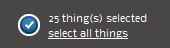
To the very left of the bulk operations panel, see the number of Things already selected for a bulk operation. Click the "select all things" link, to check all 25 preloaded Things in your Things page. As you know, Refinder pages support endless scrolling. Most likely your "Things" view contains more than 25 items. Scroll down to the end of the page - Refinder will keep loading and displaying Things. Select the ones you have in mind or click "select all thing" after Refinder stopped loading, to select the entire list of Things.
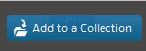
"Add to collection" let´s you assign all selected Things into a particular collection.
The collections panel appears, offering you to select a collection or to create a new one.
Note, that Refinder allows you put a Thing into multiple collections. To do so, repeat the selection process and assign the selected Things into another collection.
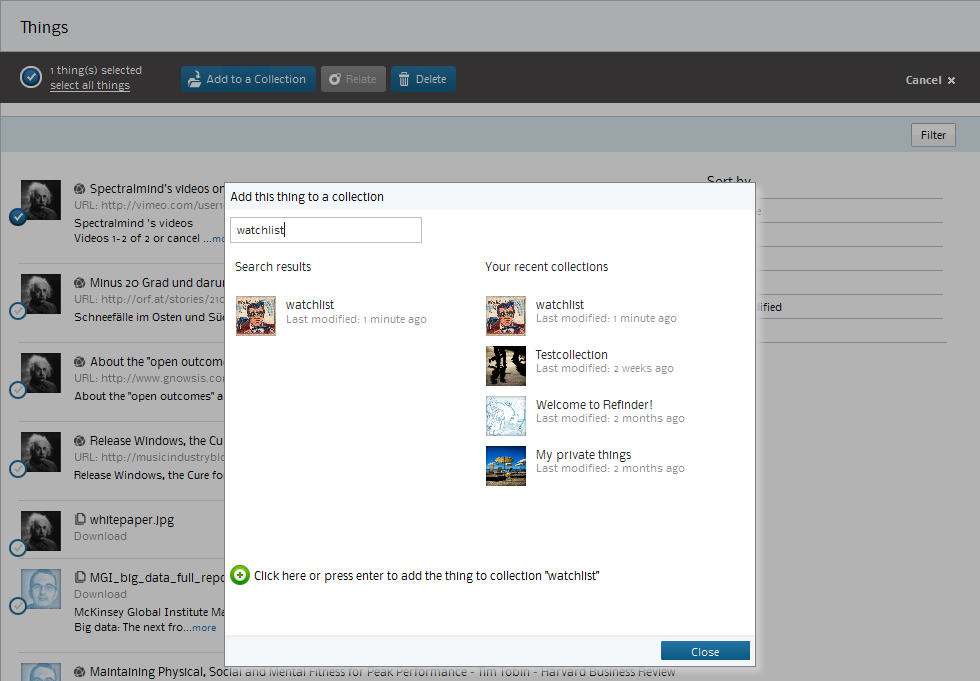
Use the "Relate" button, to create a relation between each and every selected Thing.

Note, that this functionality requires, that you select at least two Things.

The "Delete" button - it does exactly that. However, a few details need your attention here:
You cannot undo a deletion. Refinder displays a warning dialog, before Things are ultimately deleted.
You cannot undo a deletion. Refinder displays a warning dialog, before Things are ultimately deleted.
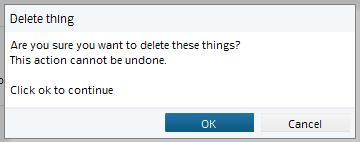
Note further, that you can only delete your own Things. You cannot delete Things shared by another user.
If you try to delete only Things from other users, the "Delete" button remains inactive.
If you select your Things and shared Things for deletion, Refinder issues another warning dialog, highlighting the items, which you won´t be able to delete.
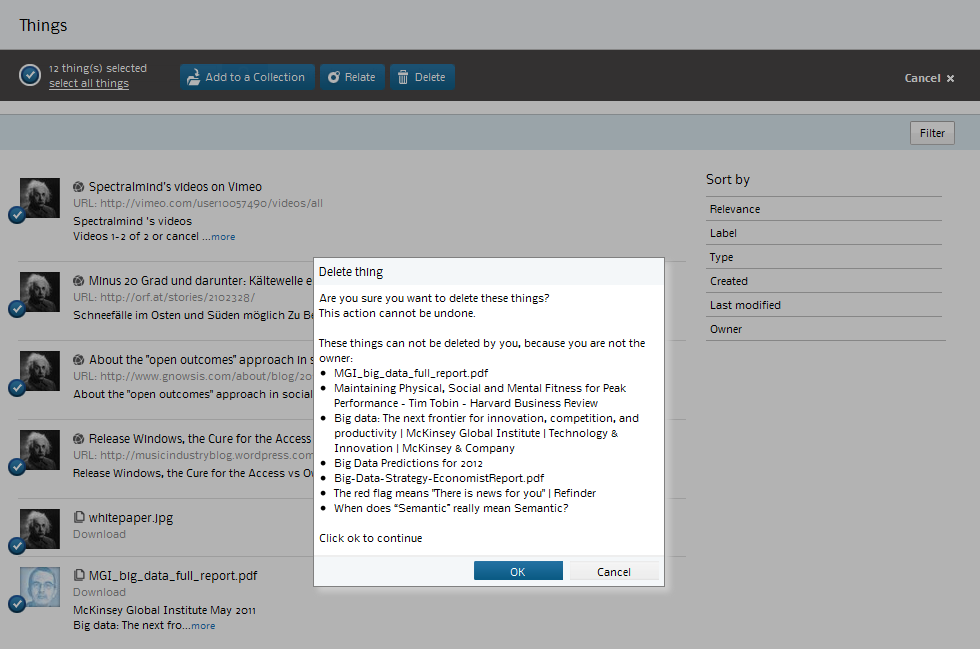
Finally, there is a "Cancel" button to the very right of the bulk operations panel. Click it to uncheck all selected Things and to make the bulk operations panel disappear.

Bulk operations in the "Collections" view

The bulk operations panel in the collections view offers further options.
- "Remove from this collection" withdraws the selected Things from this collection, without deleting them.
- "Add to other collection" includes the selected Things in a further collection.
- "Add to this collection" sounds odd at first glance, but makes perfect sense, as it allows to select a Thing, that Refinder recommends, to add it to a collection.
Bulk operations in the "Thing detail" view
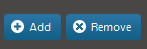
Even when you work just with one particular Thing, bulk operations can be a handy companion.
Think of removing multiple relations from aThing, or think of adding multiple recommendations to a Thing.
Think of removing multiple relations from aThing, or think of adding multiple recommendations to a Thing.
Summary
Bulk operations are a powerful house-keeping extension of the Refinder feature-set, adding convenience to your information management, whether in list views or while searching and filtering your data.
Tags:
